📌 Problem: Assigning collectors manually to accounts leads to inconsistencies and slows down collections. With Sales Territories in Oracle NetSuite ERP, you can automate collector assignment based on geography or customer priority, setting the foundation for scalable, predictable AR follow-up.
This guide walks you through configuring sales territories and auto-routing customers to the right collectors, no extra modules needed.
Steps to Set Up Collector Assignment Using Sales Territories
Step 1: Enable Sales Territories
To begin using Sales Territories, you must first ensure Sales Force Automation is enabled in NetSuite:
- Navigate to Setup > Company > Enable Features.
- Click the CRM tab.
- In the Basic Features section, ensure the checkbox for Sales Force Automation is selected.
- Click Save at the bottom.

Enabling this activates functionality for managing sales pipelines, forecasts, and territories. You can now proceed to configure Sales Territories under Setup > Sales > Sales Management > Sales Territories.
Step 2: Create Territories Based on Your Collections Logic
Decide how you'd like to group your customers for collection follow-up. Most finance and collections teams typically segment by:
- Geography – based on country, state, or postal code
- Customer Tier – based on annual revenue, payment patterns, or strategic value
For example:
- A territory called "North East Region" could include customers from specific zip codes.
- A "High Tier Accounts" group could include your top-paying customers.
Go to Setup > Sales > Sales Management > Sales Territories > New
From there, give the territory a name, define the matching rules, and configure assignment settings like ownership and visibility.
Step 3: Set Up Sales Rules to Automatically Assign Accounts
Once your territories are created, define the logic that tells NetSuite which customers fall into each one. You can create rules using standard or custom fields such as:
- Customer State
- Customer Tier
Go to Setup > Sales > Set Up Sales Rules > New
Choose the customer field, define the condition, and click Save. These rules will trigger automatically when customer records are created or updated, keeping assignments hands-free.
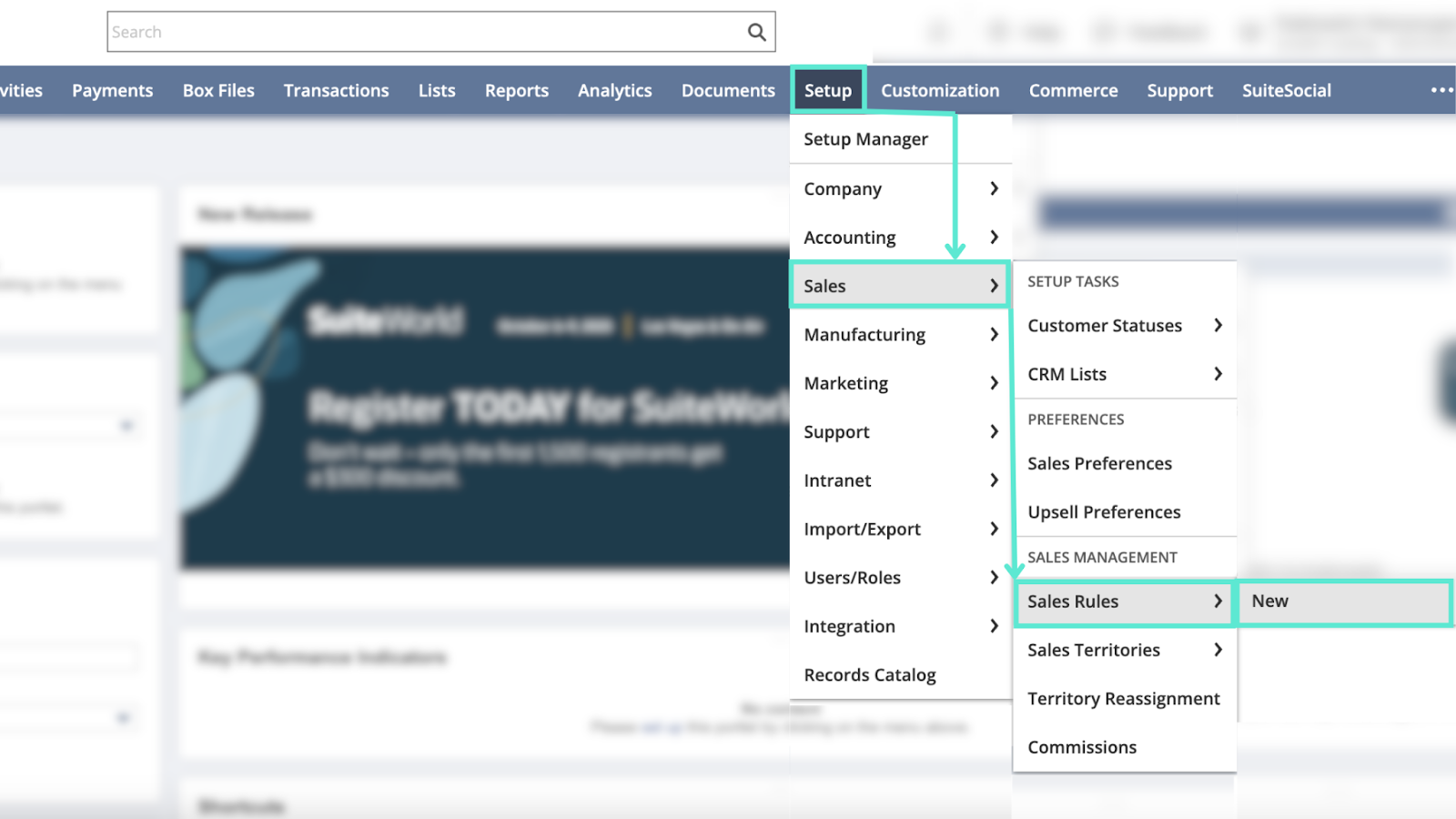
Step 4: Assign Collectors to Each Territory
Now assign the right collector (or team) to each territory.
Within the territory setup, navigate to the Lead Assignment subtab and select a sales rep, group, or team.
From this point forward, every new customer that matches a territory’s criteria will be automatically assigned to the chosen owner — ensuring consistent coverage and removing ambiguity around account responsibility.
Step 5: Optional – Use Custom Fields for Tier-Based Routing
If your segmentation relies on internal metrics like customer value or payment behavior, use a custom field such as Customer Tier with values like High, Medium, and Low.
Here's how to implement:
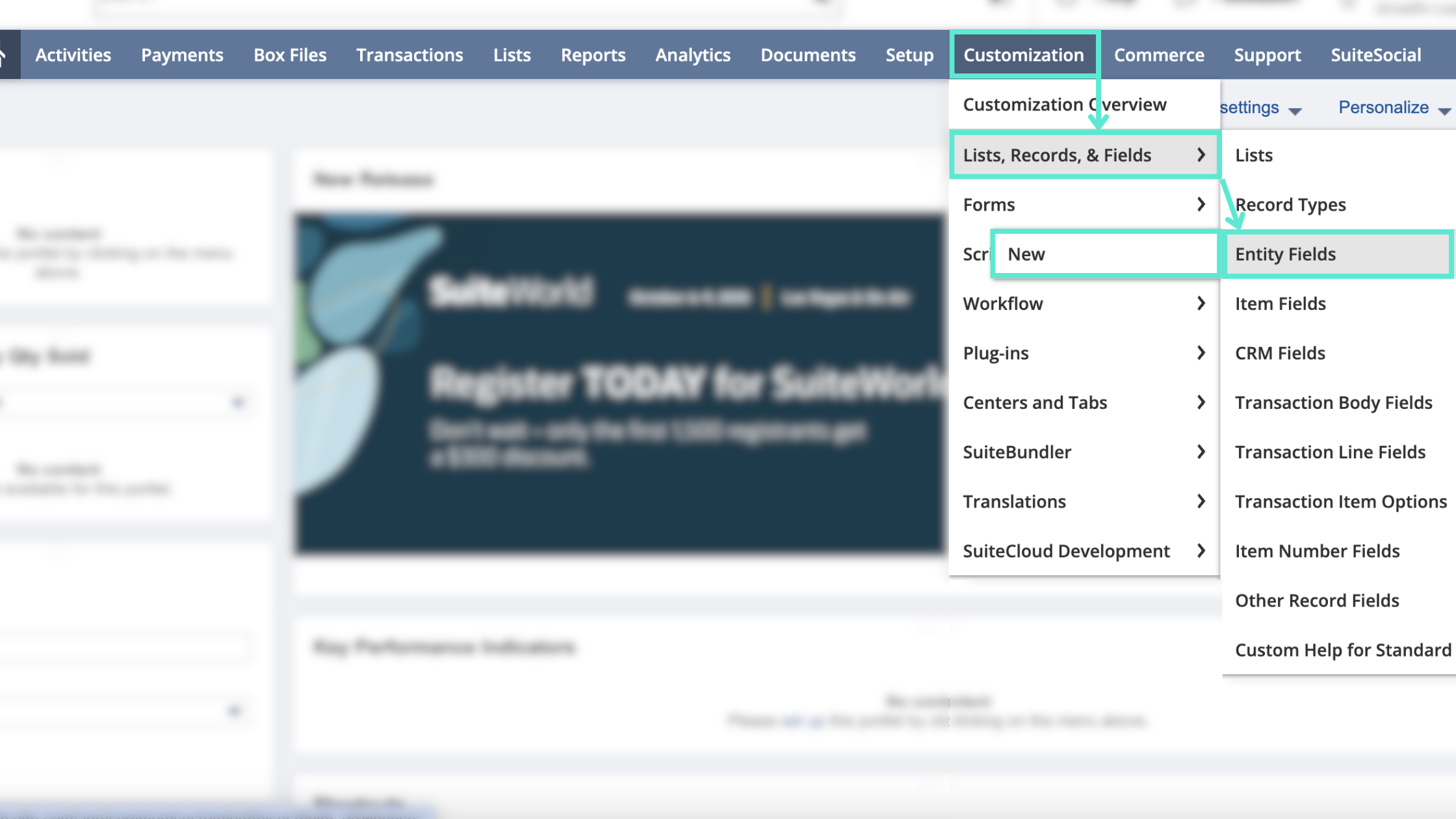
- Create the custom field under Customization > Lists, Records, & Fields > Entity Fields
- Assign tiers during onboarding using saved searches or workflow logic
- Create a territory called “High Tier Accounts”
- Set the rule: Customer Tier = High
- Assign your most experienced collectors to this group
This ensures your highest-value accounts are always handled by your best team members — automatically and reliably.
Oracle NetSuite ERP allows you to automate collector assignment using its Sales Territories feature. By setting rules based on geography or customer tier, you can eliminate manual account routing and ensure consistent follow-up across your AR team, without needing extra modules or complex add-ons.
Pro tip: Growfin analyzes real-time payment behavior, risk trends, and collector workloads to assign accounts dynamically. Instead of relying solely on static rules, Growfin adapts to changes on the ground, ensuring every account is owned by the right person at the right time for maximum impact.



.png)
.webp)


.webp)













.webp)







.webp)
.webp)
.webp)
.webp)