📌 Matching incoming payments to open invoices should be a simple task, but it's still a manual, line-by-line process in many AR teams. This not only consumes valuable time but also delays cash reconciliation and affects working capital visibility. Oracle NetSuite ERP offers built-in cash application automation to speed up and streamline this process using memo-based matching logic.
Below is a streamlined setup guide for finance and collections teams.
How to Auto-Match Incoming Payments to Open Invoices
Step 1: Import Bank Transactions

Go to Transactions > Bank > Banking Import History
- Import your bank statement using a CSV file.
- Ensure the file includes details like transaction amounts, dates, and memos.
- Map the CSV columns to the appropriate NetSuite fields during the import process.
Step 2: Match Bank Transactions to Open Invoices
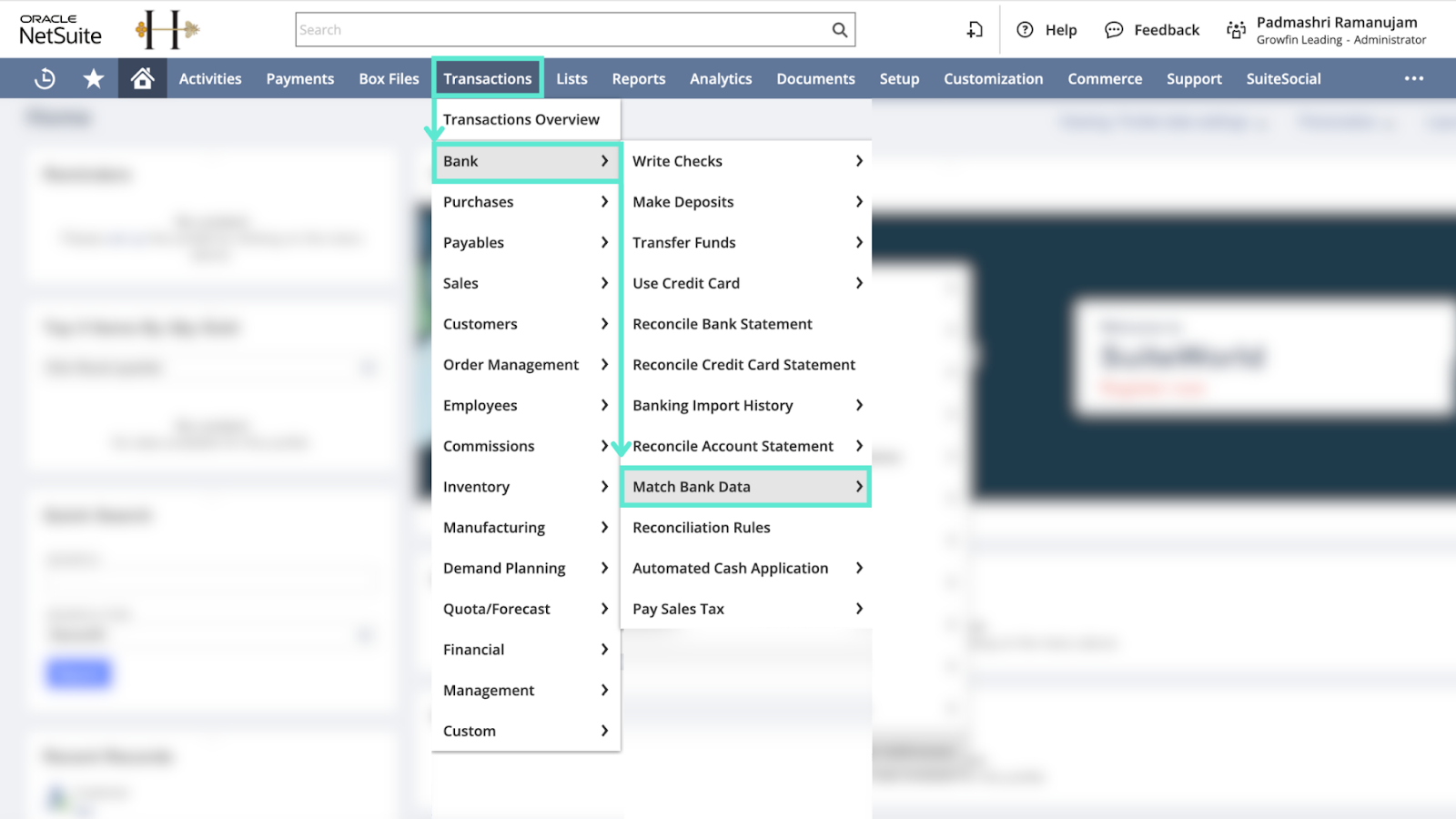
Go to Transactions > Bank > Match Bank Data
- Review the imported bank transactions alongside existing NetSuite transactions.
- Manually match each bank transaction to the corresponding customer payment or invoice.
- You can create new customer payments directly from this interface for unmatched transactions.
Step 3: Create Customer Payments
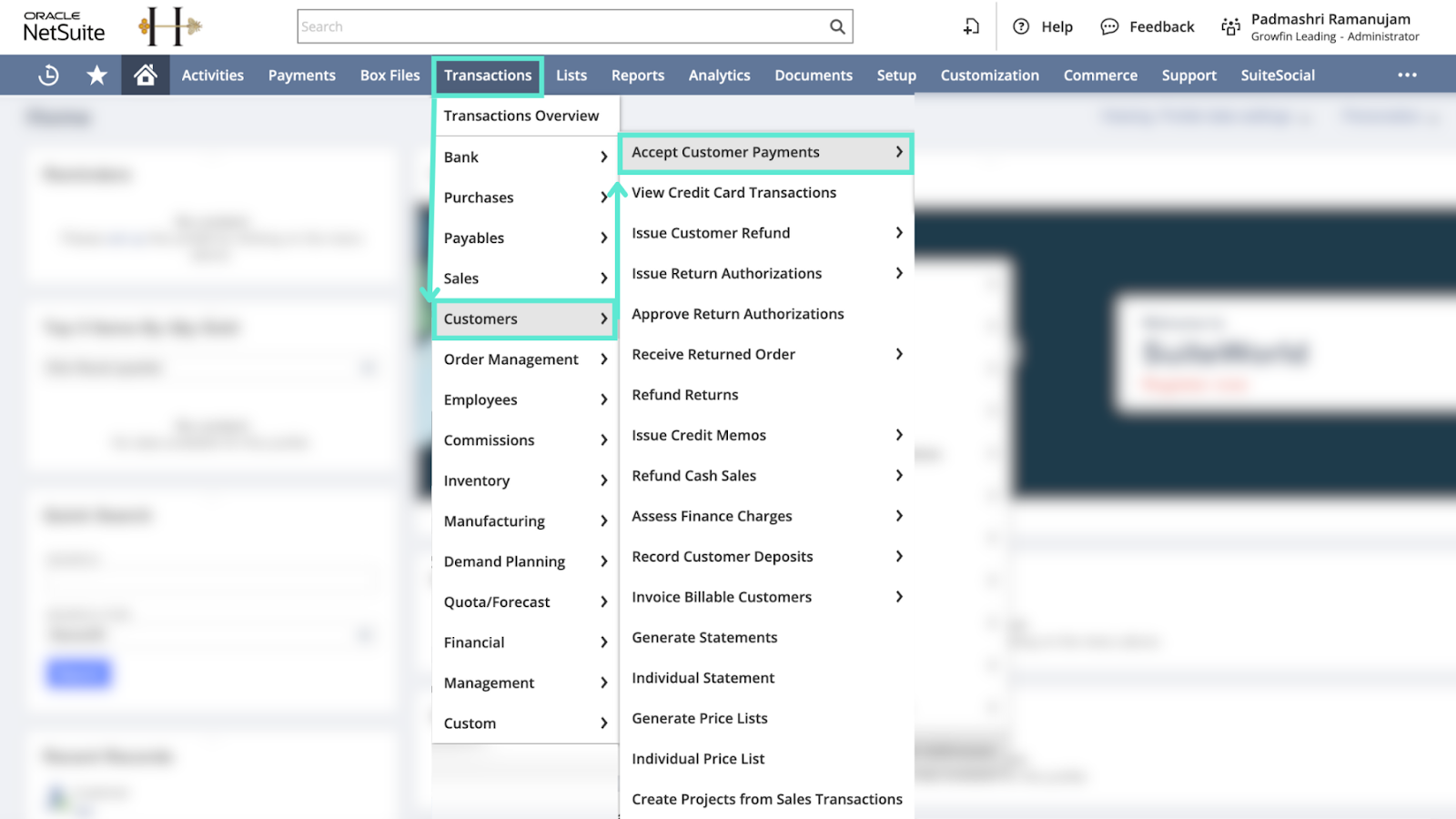
Go to Transactions > Customers > Accept Customer Payments
- Select the customer making the payment.
- Enter the payment amount and date.
- Apply the payment to the appropriate open invoices listed.
- Save the payment record.
Step 4: Reconcile Bank Statement
Go to Transactions > Bank > Reconcile Bank Statement
- Select the bank account and statement date.
- Review the list of transactions, ensuring that all matched payments are marked as cleared.
- For any discrepancies, investigate and make necessary adjustments.
- Once all transactions are reconciled, submit the reconciliation.
Pro tip: This process is manual. If you want to automate cash application, Growfin connects to NetSuite, matches edge cases in real time, and alerts collectors the moment a payment needs attention.



.png)
.webp)


.webp)













.webp)







.webp)
.webp)
.webp)
.webp)