📌 Zero balance accounts at the end of a period can clutter your balance sheet and slow down financial reporting. Oracle NetSuite ERP offers native tools to automatically zero out and close such accounts using the Period Close Checklist and Balance Sheet Closing Journal Entry. With optional automation for item-level closures, you can streamline your month-end or year-end processes with minimal manual effort.
Below is a practical, finance-friendly guide to help you close out zero-balance accounts automatically in NetSuite.
Steps to Automatically Close Zero-Balance Accounts
Step 1: Access the Period Close Checklist
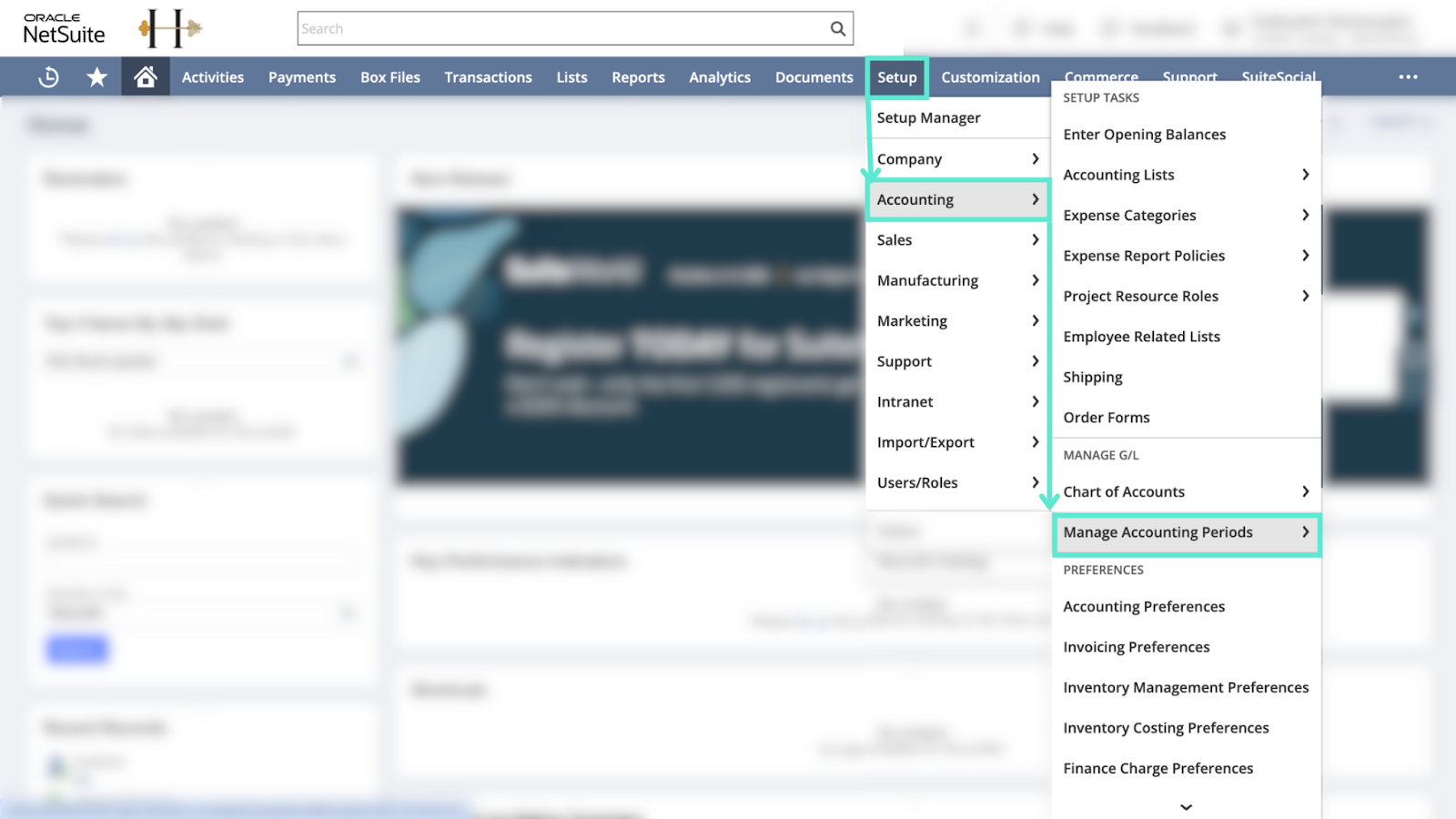
Go to Setup > Accounting > Manage G/L > Manage Accounting Periods
Select the accounting period you’re closing. From here, open the Period Close Checklist to view the list of tasks required to complete the period-end close.
Step 2: Complete the Period Close Tasks
Review the checklist and mark each task as complete—this includes tasks like locking A/P, A/R, and ensuring revenue is posted. Once all prior steps are marked, you’ll get access to the final Close task in the checklist.
Step 3: Execute the Balance Sheet Closing Journal
As part of the final Close task, NetSuite generates a Balance Sheet Closing journal entry.
This journal entry automatically zeroes out balance sheet accounts with zero balances and posts a balancing entry to a designated offset account (usually Retained Earnings). The journal ensures your balance sheet is clean and your books are ready for the next period.
Step 4: Automate Zeroing of Accounts
When the Balance Sheet Closing journal runs, it evaluates all balance sheet accounts.
Any account with a zero balance is automatically closed out in this process—no manual adjustment needed. This helps eliminate stale or unused accounts from cluttering your financial statements.
Step 5 (Optional): Use Auto Close Items for Granular Control
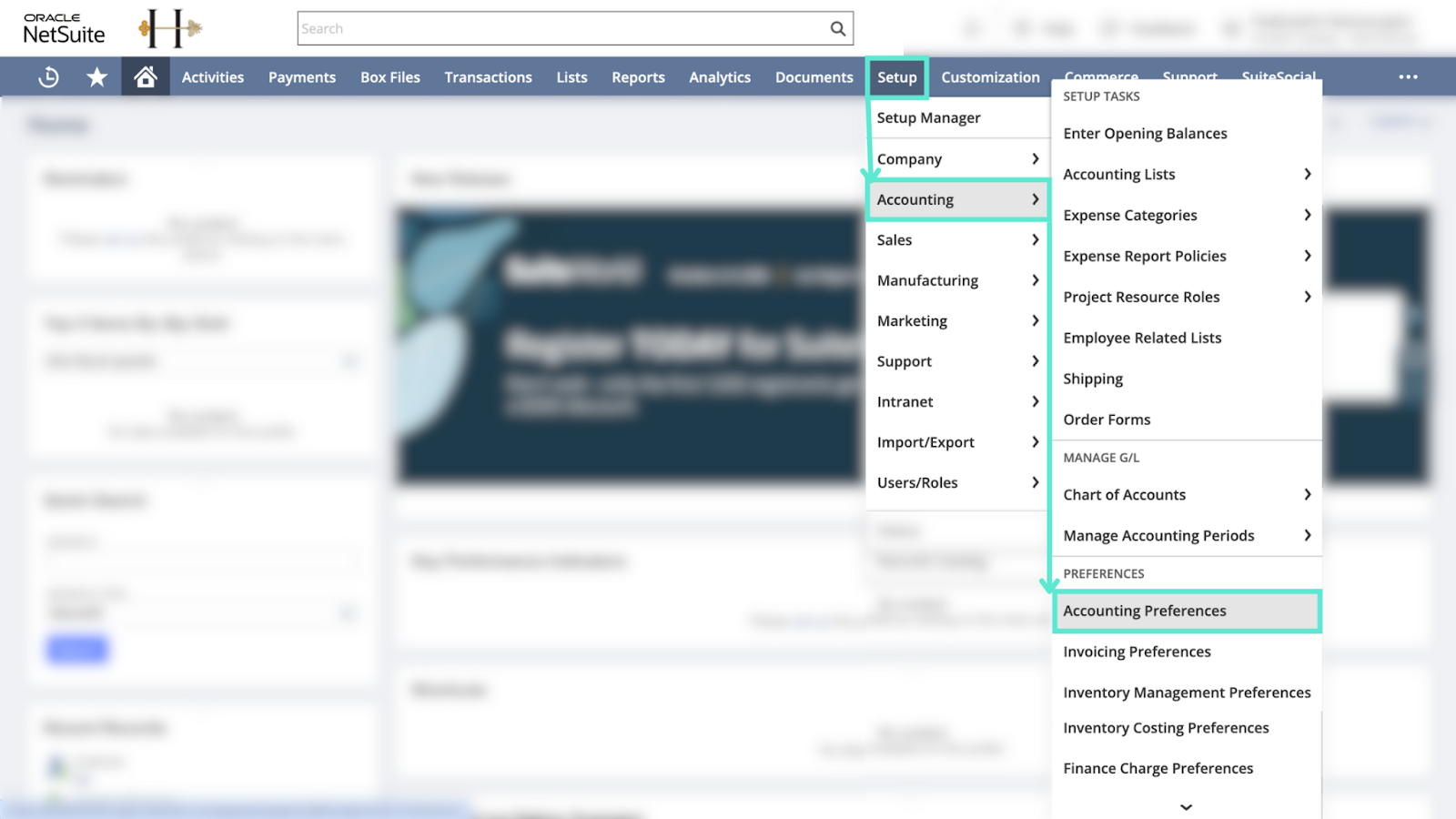
Go to Setup > Accounting > Accounting Preferences or the relevant setup area depending on your version. Enable the Auto Close Back Orders or Auto Close Items feature (varies by module). This feature allows you to define specific accounts, sub-accounts, or items to automatically close once they hit zero, offering tighter control over specific financial or operational categories.
Pro tip: While NetSuite helps streamline the period close process, adding Growfin into the mix takes it a step further. Growfin connects seamlessly with NetSuite to automate cash application and surface zero balance accounts in real time so your finance team can close periods faster, with fewer manual touchpoints and no last-minute surprises.



.png)
.webp)


.webp)













.webp)







.webp)
.webp)
.webp)
.webp)