📌 Manual task closure after a payment is received can slow down operations, increase administrative overhead, and cause confusion between finance and operations teams. Automating task closure in Oracle NetSuite ensures accuracy and saves time, especially when dealing with high transaction volumes.
Steps to Automatically Close Tasks Upon Payment Receipt
Step 1: Use the Auto Close Back Orders SuiteApp
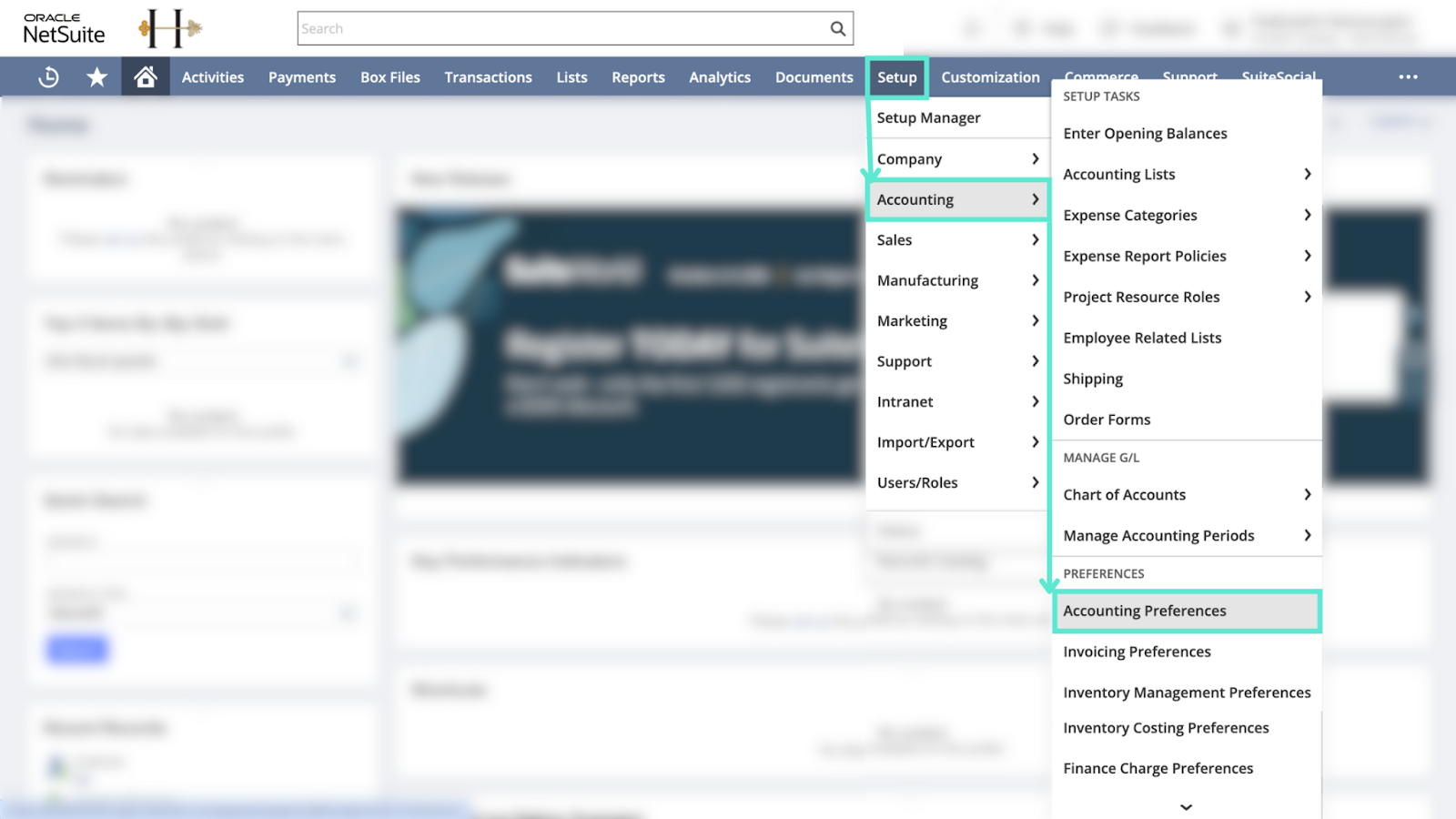
- Go to Setup > Accounting > Accounting Preferences
- Enable the Auto Close Back Orders feature to allow automatic closure of unfulfilled order lines post-billing
- Navigate to Lists > Accounting > Auto Close Items > New to define your Auto Close Items List
- Add or exclude specific items from auto-close logic based on operational requirements
- This is ideal for sales orders that don’t require task-based closure but still benefit from automated handling after payment
Step 2: Leverage NetSuite’s AR Automation for Payment Processing
- Set up Automated Payment Reminders using the Automated Accounts Receivable feature
- Configure workflows or alerts to monitor payment receipts and aging statuses
- Payments can trigger downstream actions like notifying internal teams or flagging records for status updates
- While task closure isn’t native to this module, it can be extended using automation logic or workflow triggers
Step 3: Create a Custom Workflow to Trigger Task Closure
- Navigate to Customization > Workflow > Workflows > New
- Choose Record Type: Customer Payment
- Set the Trigger Type to After Record Submit
- Define conditions (e.g., Payment Received = True or Amount Paid = Amount Due)
- Add an Action to locate and close the related Task Record using record linking or matching fields
- This workflow can update the Task Status to “Completed” or “Closed”
Step 4: Use Scripts for Advanced Logic (Optional)
- For more complex use cases (e.g., handling multi-invoice payments or partial payments), SuiteScript may be required
- A developer can write a script that checks payment details, validates conditions, and updates task statuses accordingly
- Use SuiteScript 2.0 to query and update related task records dynamically
Step 5: Test and Monitor the Automation Setup
- Always test the workflow or script in a sandbox environment before deploying to production
- Monitor closed tasks and associated payments for accuracy
- Refine logic based on exceptions or edge cases discovered during testing
Pro tip: Growfin strengthens ar automation by syncing payment receipts in real time and flagging completed accounts for closure ensuring your finance and ops teams stay perfectly aligned without lifting a finger. To learn more check out the Bridging the Receivables Efficiency Gap: Going beyond NetSuite webinar!



.png)
.webp)


.webp)













.webp)




%20(1).webp)


.webp)
.webp)
.webp)
.webp)